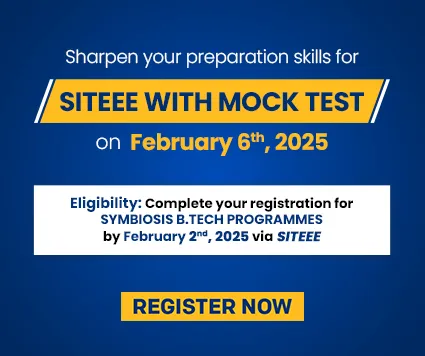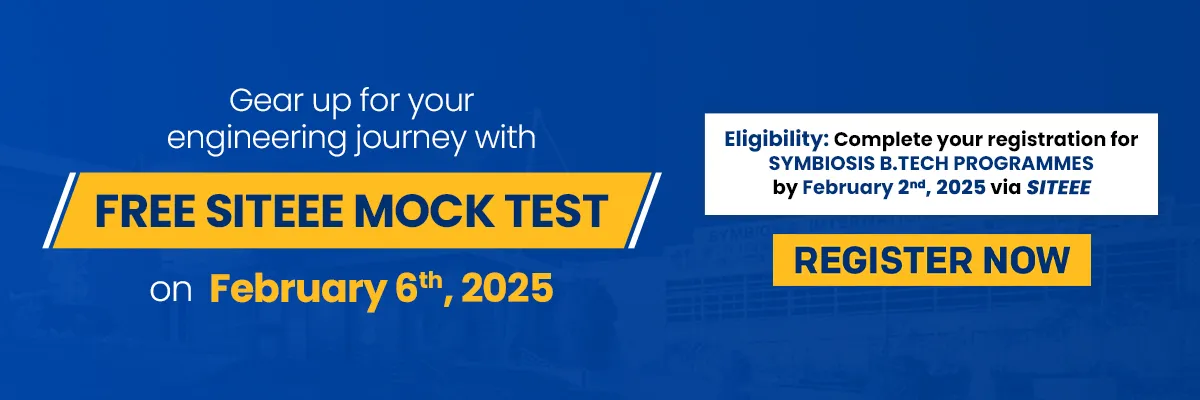
ABOUT THE SITEEE MOCK TEST
- The applicants who have completed their registration and payment by February 2nd, 2025 (Sunday), 12:00 Midnight, are eligible for the mock test.
- The mock test will be held on February 6th, 2025 (Thursday)
- The login credentials fo taking the Mock Test shall be
Login on the portal (Login Link to be shared)
- A. Username: Combination of SET and SET ID
For example if your SET ID is 123456, your username will be SET123456 - B. Password: password (all small)
- Select the SITEEE Mock Test and click on Take Test button
- SITEEE Mock Test is an MCQ test. Each question has four responses. The candidate should choose an appropriate response.
- This test consists of 3 Sections (Physics- 15, Chemistry- 15 and Mathematics- 30)
- Test duration: 60 minutes, i.e. 1 hour.
- Each question carries 1 mark.
- There is no negative marking for wrong answers.
- The marks achieved on the Mock Test are for the Candidate's reference only and will have no impact on their final SITEEE 2025 score or their further selection process.
NAVIGATION INSTRUCTION
- Once you click on the 'Start Test’ button, the test time will begin.
- Only one question will be displayed on the computer screen at a time.
- To move to the next question, click on the Next button.
- If you're unsure about the answer to a question, you can select the "Mark for Review" option as a reminder to revisit and review the question before submitting the test.
- On the left-hand side, you'll find a summary displaying the number of questions you've answered, not answered, marked as review, not visited, and answered and marked for review.
- During the test, you have the option to navigate between different sections freely.
- You can remove your selected answer by clicking on the "Clear" option.
- Once you've completed the test, click the "Submit" button to finalize and submit your responses.
- A submission summary will appear, showing the number of questions you've answered, left unattempted, and marked for review. You can then choose to either click the "Submit" button to submit the test or the "Go Back" button to make changes.
ABOUT TEST COMPLETION
- Make sure to click the "Submit" button after completing your test. Once you do, you'll be redirected to the results page, where an overall summary of your performance will be displayed.
ALL THE BEST!